

1900 - 2019. Unlimited.*Available on campus only*
If off-campus, try this other database to access The Daily Texan.Digitized copies and content of the Daily Texan.
More recent issues are available in LexisNexis Academic, Factiva and Library PressDisplay.
Use the Advanced Search page to search strategically.
KEYWORDS allow you to search in several ways.
WITH ALL OF THE WORDS – This is a search to find all of the words in your results. For example, if you search TITANIC SINKS with this type of search, the results will be newspapers with the words Titanic AND sinks. They will not necessarily be next to each other in the results.
WITH THE EXACT PHRASE – This is a search to find an exact phrase in your results. For example, if you search TITANIC SINKS with this type of search, the results will be newspapers with the phrase Titanic sinks. Searching in this box is functions the same as searching for an exact phrase in quotes.
WITH AT LEAST ONE OF THESE WORDS – This is a search to find at least one of the words in your results. For example, if you search TITANIC SINKS with this type of search, the results will be newspapers with the word Titanic OR sinks.
WITHOUT THE WORD(S) – This is a search to exclude a word from your results. For example, if you search one of the ways above but you want to make sure the word CARPATHIA is not in your results, you would include CARPATHIA in this filter.
NARROW BY DATE
Use the Between option to search for a date range
ProQuest looks for your words (search terms) in all fields—including any available abstract or full text—of all documents in all selected databases.
When you enter more than one word, shale oil for example, ProQuest will look for documents that contain both shale and oil in any field, including any available abstract or full text.
Search for an exact phrase
Surround your words with quotation marks—“Titanic sinks” or “life after death”—to force ProQuest to look for your words as a phrase only, rather than finding each word separately.
Advanced Search
The second row of the Advanced Search form begins with a dropdown menu of search operators. Insert operators between search terms to specify relationships that tell ProQuest how to interpret and run your search.
Operators in the list are:
See Search Tips for a complete list of operators that you can use in other ProQuest search methods
Boolean operators help search engines use logic to limit, narrow, or broaden your search results in order to surface content that is most relevant to your search. To use them, Boolean operators must be typed in all capital letters.
Learn more about the AND, OR, and NOT operators, and how they work on JSTOR, below. These screenshots look different than the "Search within" option in specific publications, but the same rules apply!
AND is the default Boolean operator, and using it will narrow your search results by telling the search engine to return results that have BOTH/ALL search terms present.
For example, when you search JSTOR for scholarly content using only the search term "unicorn," the search yields a very large set of results.
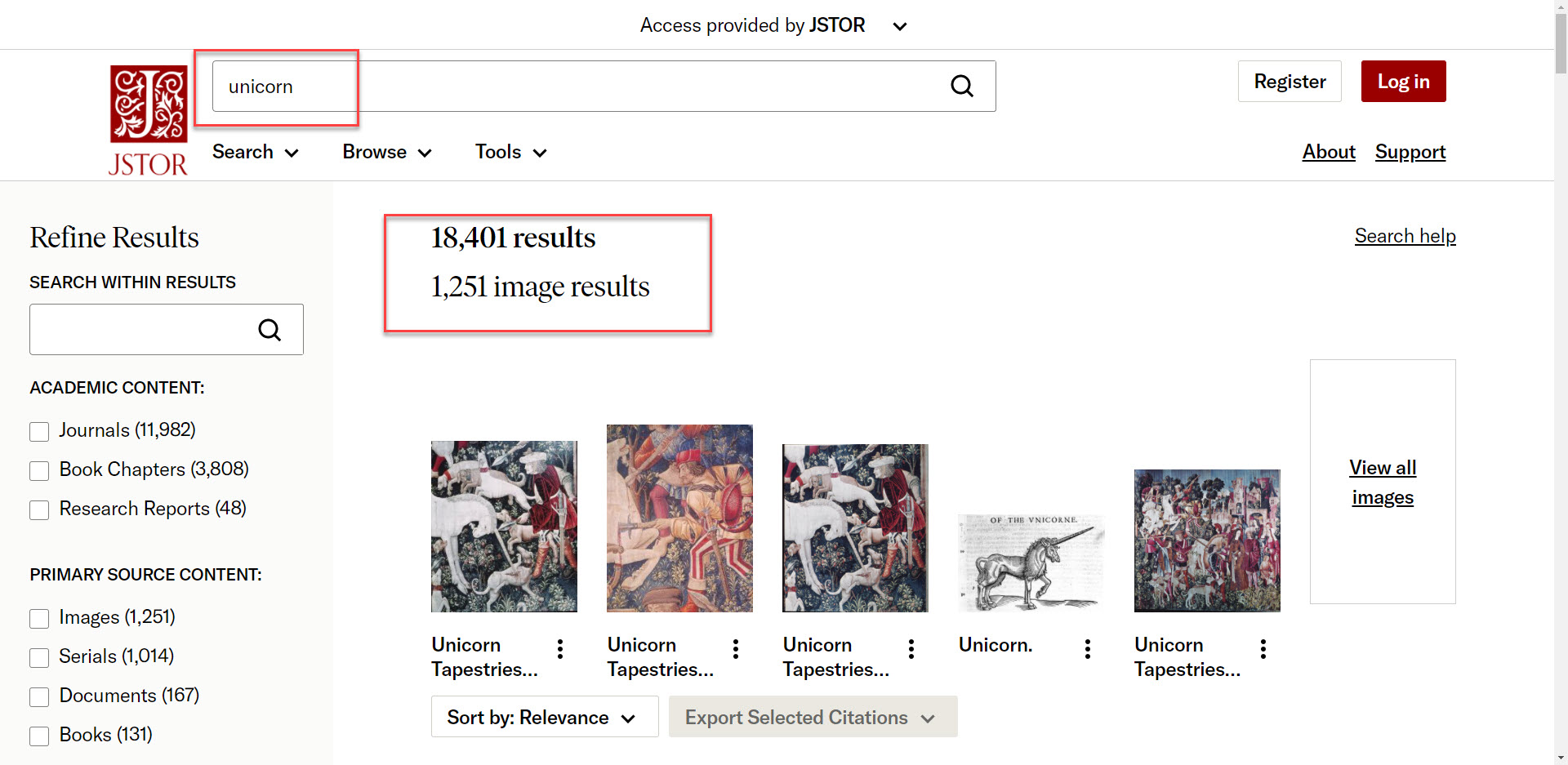
If, for example, you are interested in researching the claim that unicorns appear to maidens, you might refine this set of results further by adding the operator AND along with "maiden” to your "unicorn" search. This will decrease the number of results to review and help you more easily find a relevant article.
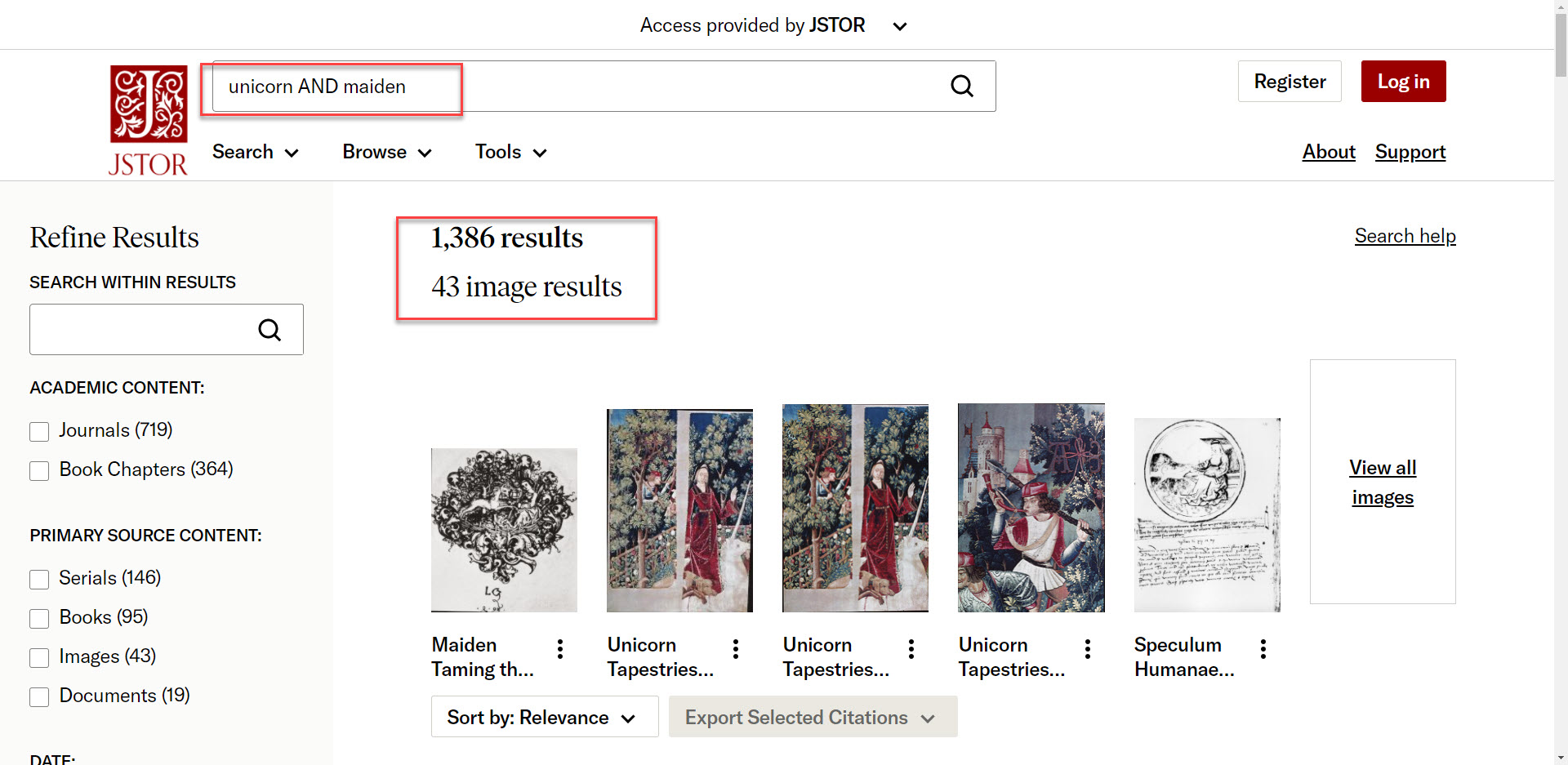
All 1,386 total results will include both the term “unicorn” and the term “maiden.”
Using the OR Boolean operator will expand your search results by telling the search engine to return results that have EITHER/ANY of the search terms present.
For exampe, if you wanted to expand your results to include texts that mention unicorns and include results that mention Pegasus as well, the OR operator would expand that search:
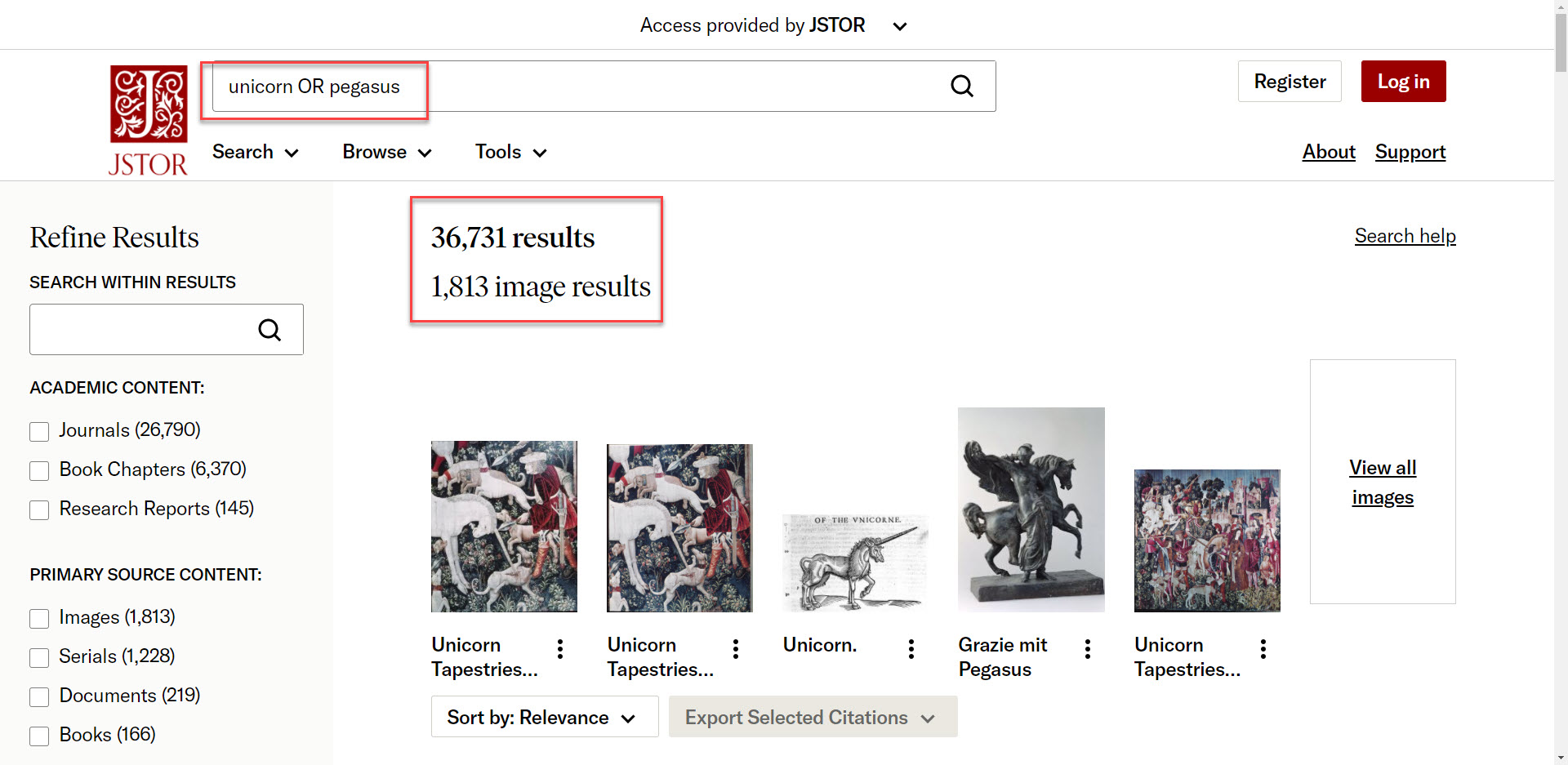
After using the OR operator, you will return an expanded list of results to review.
The OR operator also works well if you want to include multiple synonyms in the same search.
Using the NOT Boolean operator will narrow your search results by telling the search engine to exclude results that have a particular search term present.
If you are seeing too many results that are not relevant to their research, finding a common pattern or theme in those results in which you might exclude a term, might be helpful.
For example, if you were only looking for scholarship on magical creatures that mentions unicorns or Pegasus, but do not want to see any results that include tapestries, the following query would work:
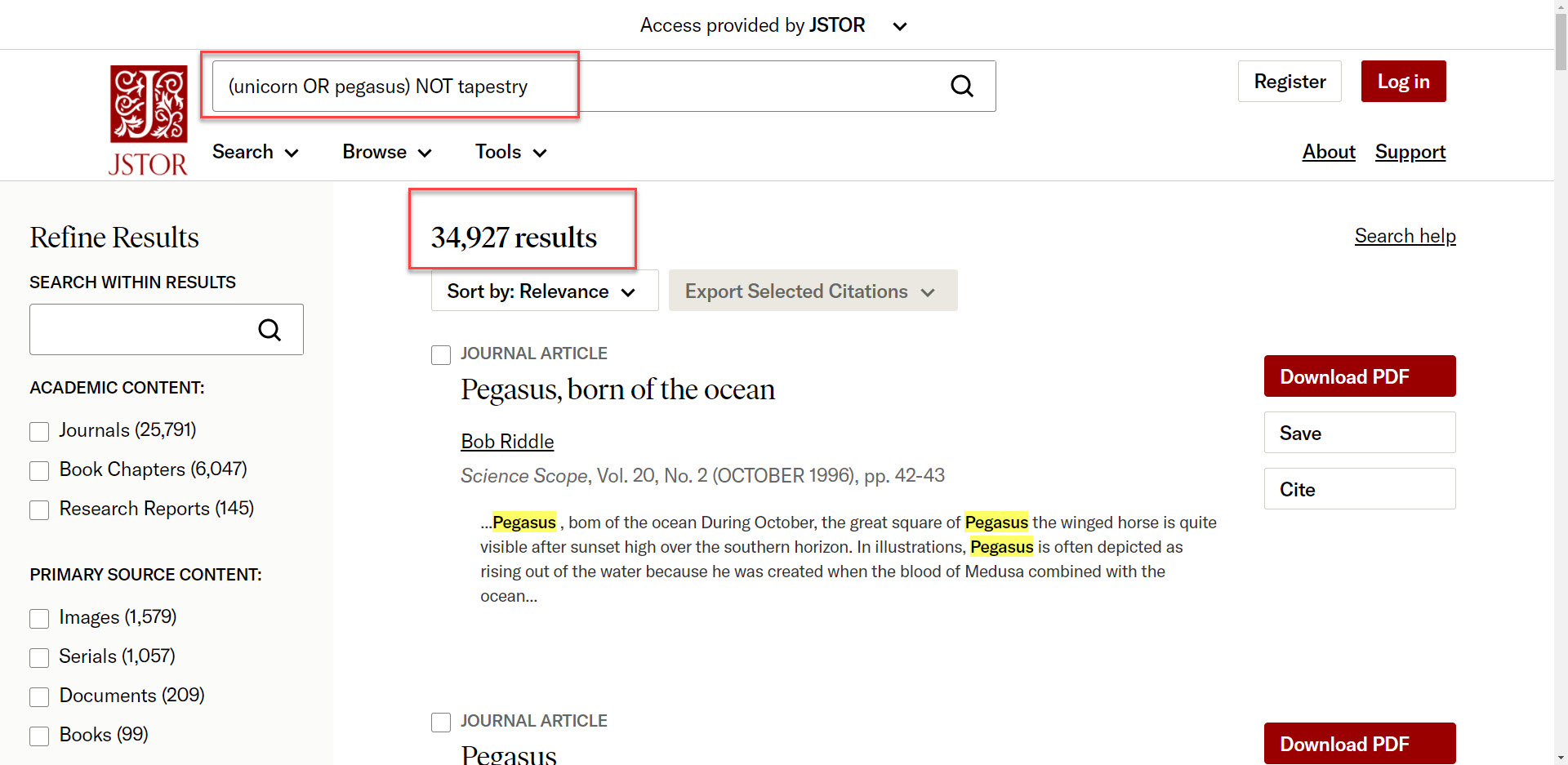
This set of results is smaller than the previous one, and no longer includes any content that includes the word, "tapestry." Using NOT in queries let the search engine know that we are not interested in the subsequent terms of the search.
When your search query includes multiple Boolean operators, parenthesis are important to help the search engine group them in a way that is relevant for your research.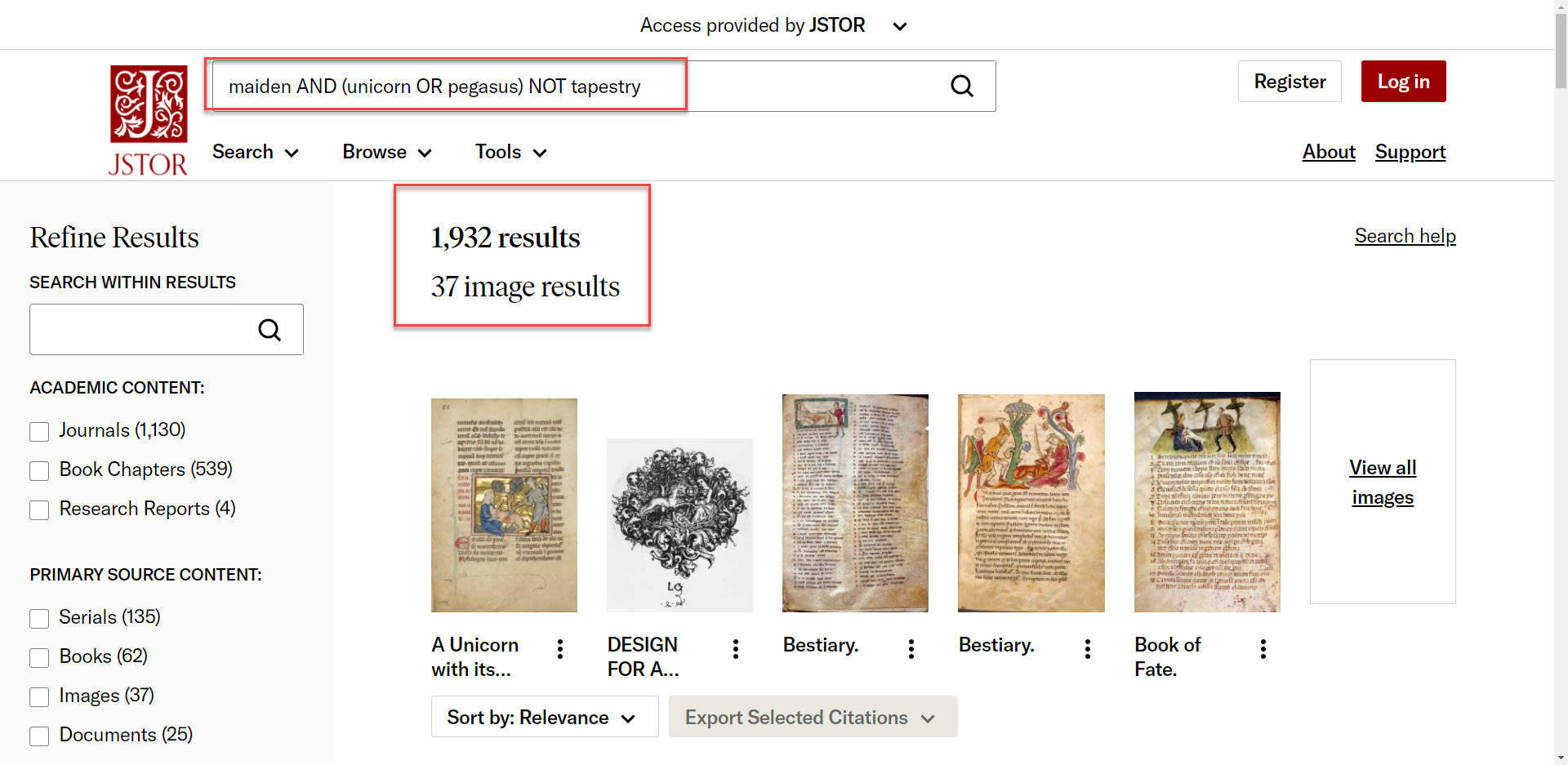
In the above example, (unicorn OR Pegasus) is a sub-query. By grouping the terms this way, you are telling the search engine which terms must be present and which terms are optional. This eliminates ambiguity for the search engine and ensures that in its results maiden must exist, either unicorn and pegasus may exist, but that the term "tapestry" should not exist.
One way to find newspapers by title is to use the UT Libraries Journals search. To see how, follow the tutorial below that uses the Journals search to find the Austin-American Statesman:
1) Click on the Journals link below the main search bar on the main UT Libraries homepage

Click here to see the rest of the instructions.
2) Search for the publication (ex. Austin-American Statesman). Note the many different versions and years covered.

3) Finding the right version is a game of trial and error. Scroll down to see if these editions include the years you want to access. Once you find it, click on the link for the collection under "View Online".

4) Log in with your UT EID & Password and begin your journey by searching the entire publication, search within the issue or browse by year:

More recent years are also available in other full text resources.
More recent years are also available in other full text resources.

This work is licensed under a Creative Commons Attribution-NonCommercial 4.0 Generic License.